Integrate AD for SSO Authentication
Overview
In given example we are integrating an Active Directory for SSO authentication.
Your Active directory (AD) FQDN: ad.safesquid.test (You should get your AD FQDN from this location : AD ( Start > Control Panel > System > Full Computer name))
Your Active directory (AD) IP Address: 192.168.221.1
Domain of Active Directory (AD): safesquid.test
Base Dn of AD: dc=safesquid,dc=test
User Name: administrator@safesquid.test (User name should be any user from AD having administrative permissions)
Monit service must be Up. Verify it using command:
pidof monit
19940
See more about Integrate LDAP section, here we explained the working of each field in the Integrate LDAP section.
Prerequisites
Make sure that all the values (LDAP server FQDN, LDAP server IP, Username, password, base dn, domain) while configuration are correct. If any value is inappropriate then SafeSquid will fail to fetch the entries.
Step 1: Specify Name Server Addresses.
Step 2: Specify Time Synchronization Server.
Time Synchronization of AD server and Proxy server should be same. Verify it using "date" command
Step 3: Add DNS entry of SafeSquid server in your Active Directory Server.
Step 4: Make sure that your AD Domain must be resolvable from all clients and SafeSquid Server. For troubleshooting.
Once you complete all the above steps correctly then you are ready for SSO Configuration.
Access the SafeSquid User Interface
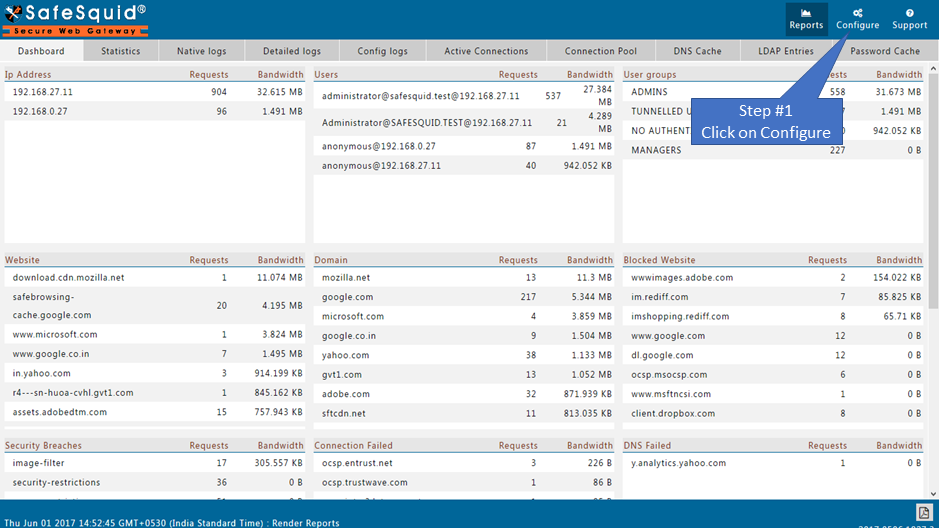
Go to Application Setup
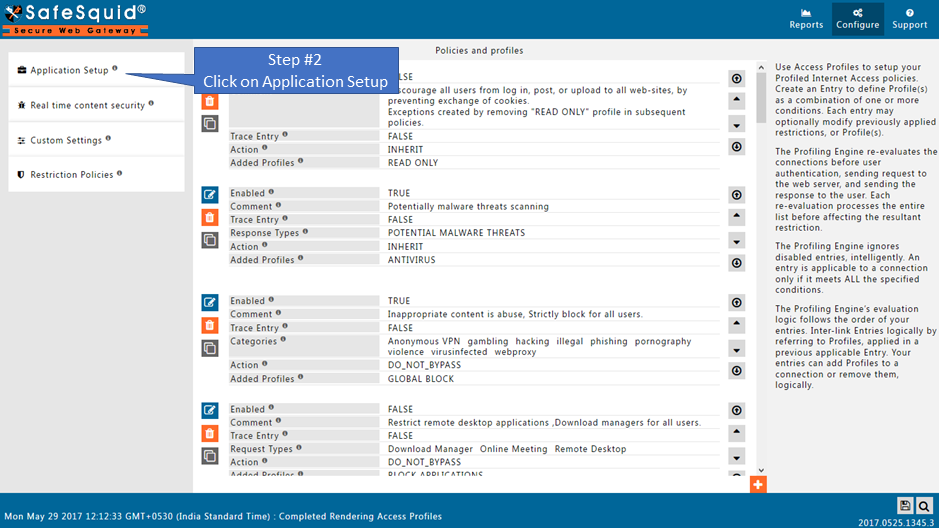
Go to Integrate LDAP
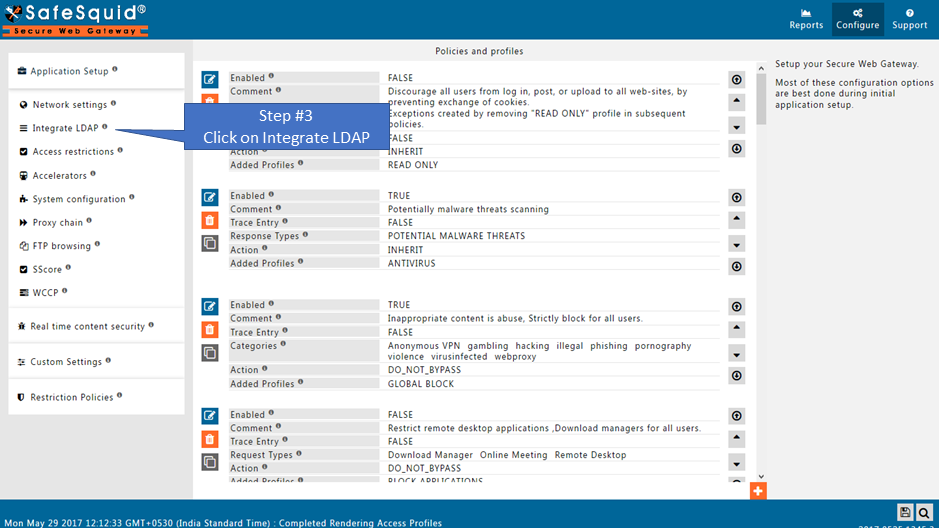
Ensure LDAP Section is enabled
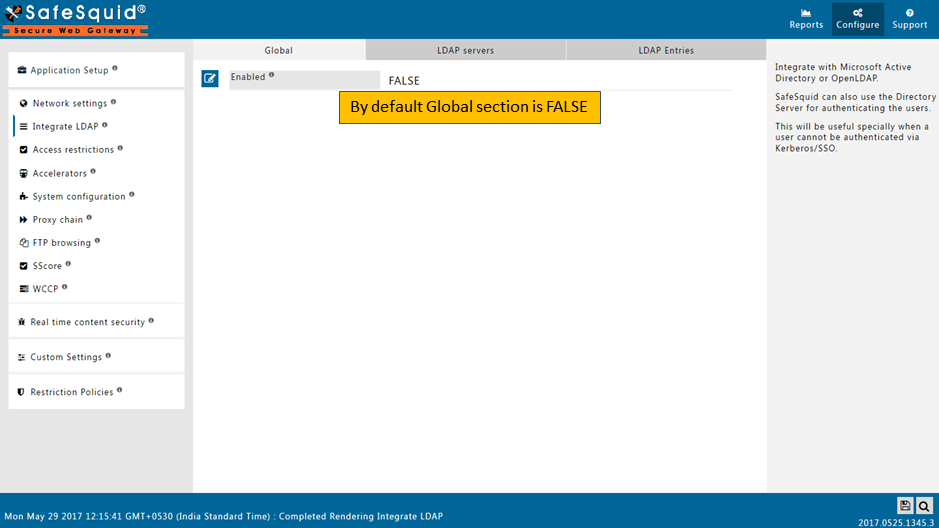
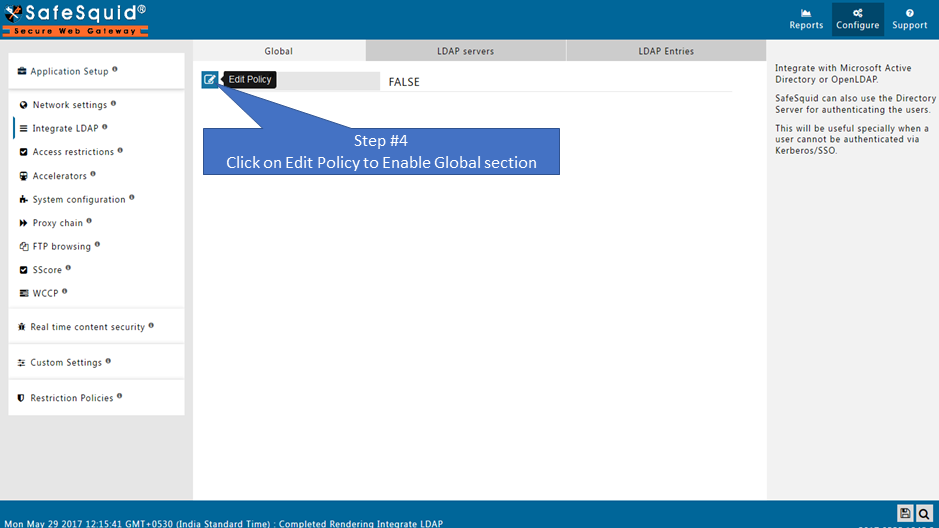
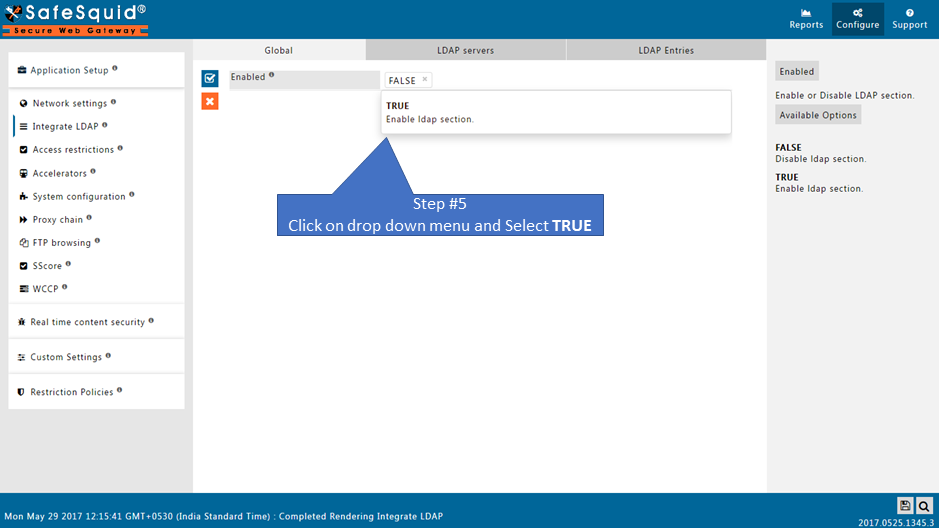
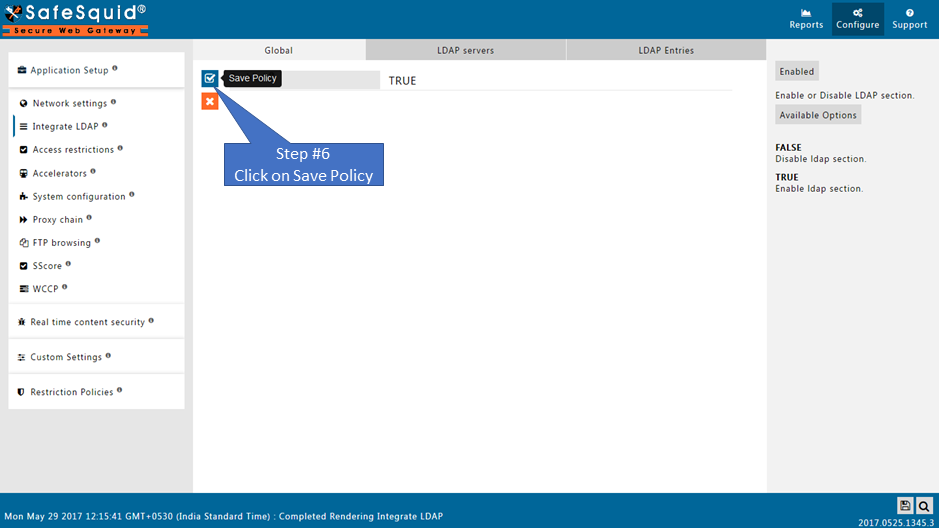
Go to LDAP servers
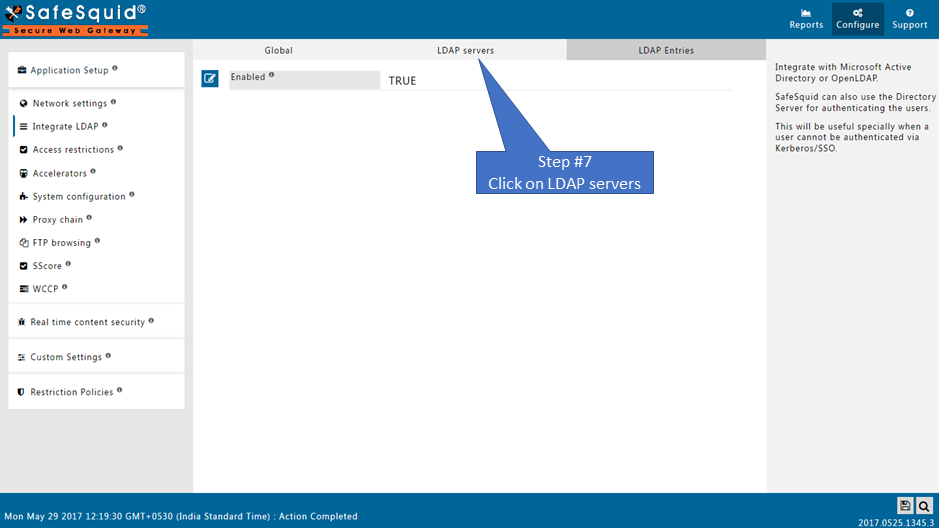
Creating new entry
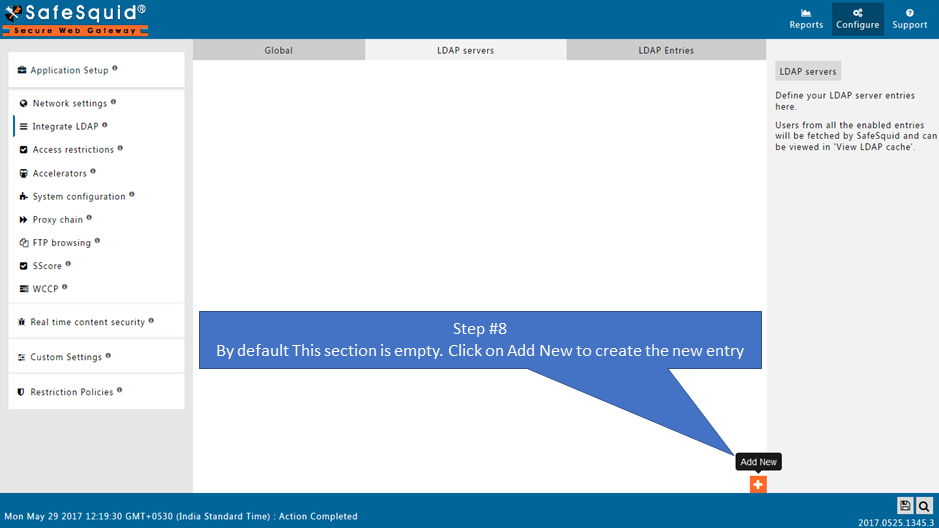
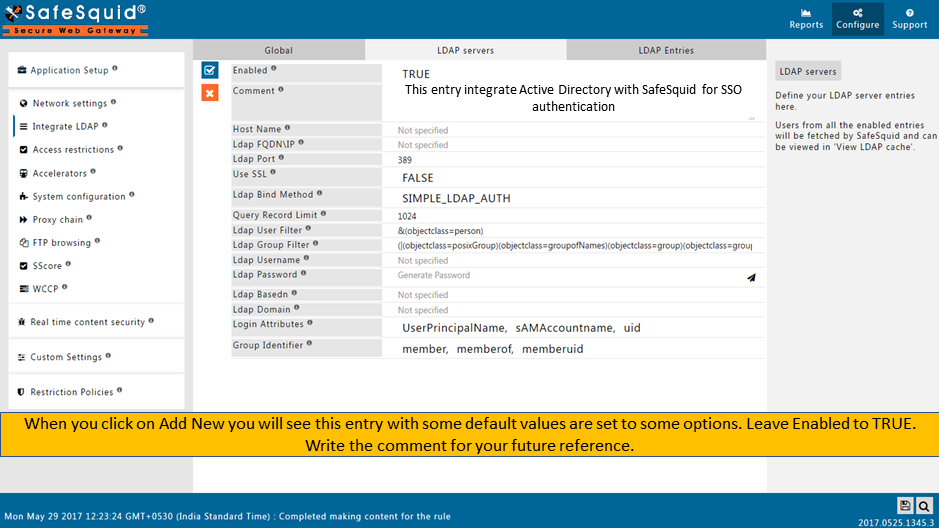
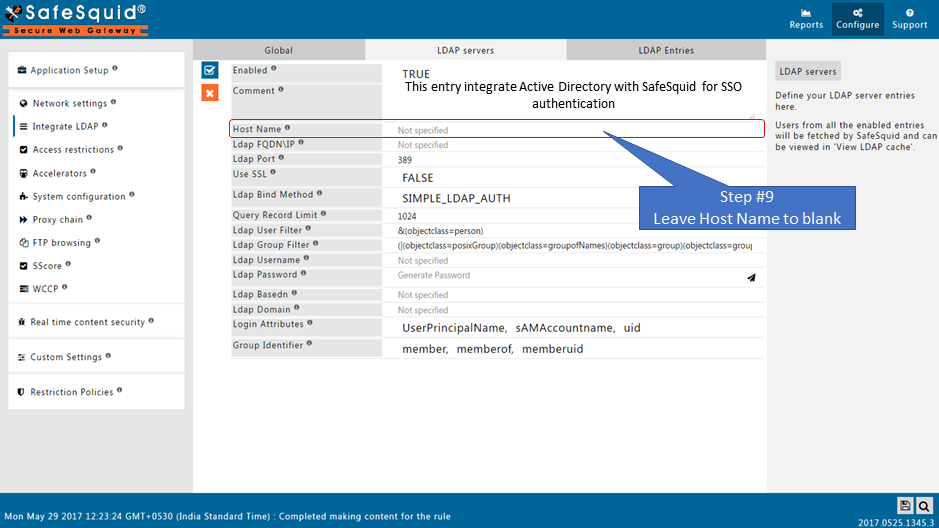
why?
In a network with multiple LDAP Servers, and multiple SafeSquid Proxy Servers deployed in Master-Slave mode, this field can be used to specify the Host Name of the Proxy Server, which will communicate with the LDAP Server configured.
Leave this field blank if this is the only SafeSquid proxy, or if you want all the proxies to communicate with the LDAP server configure.
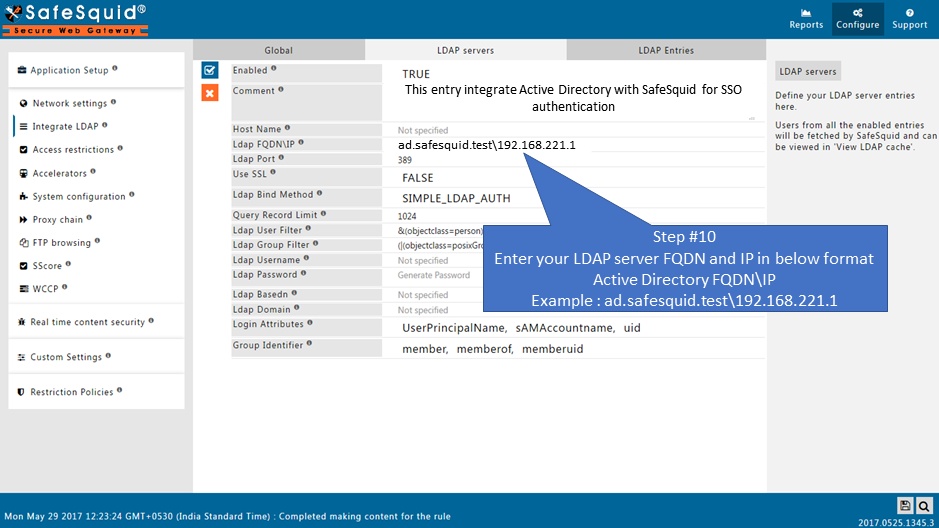
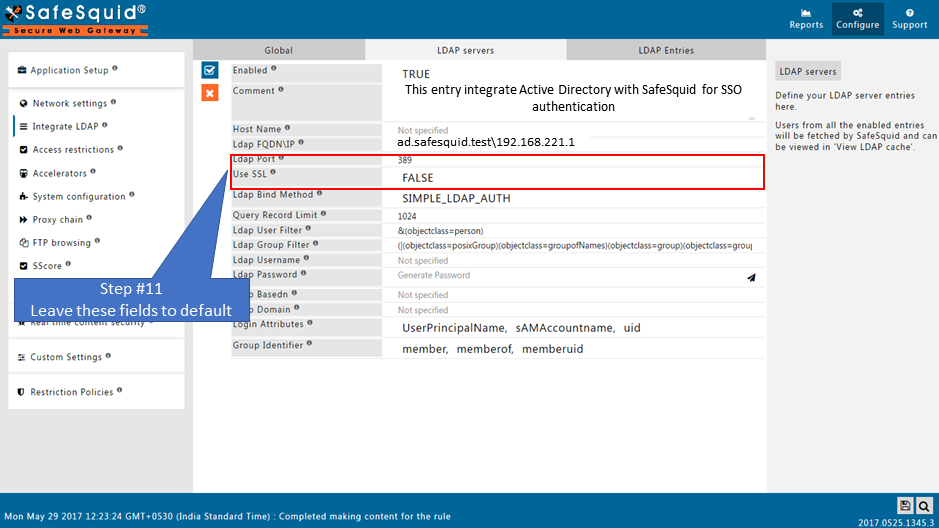
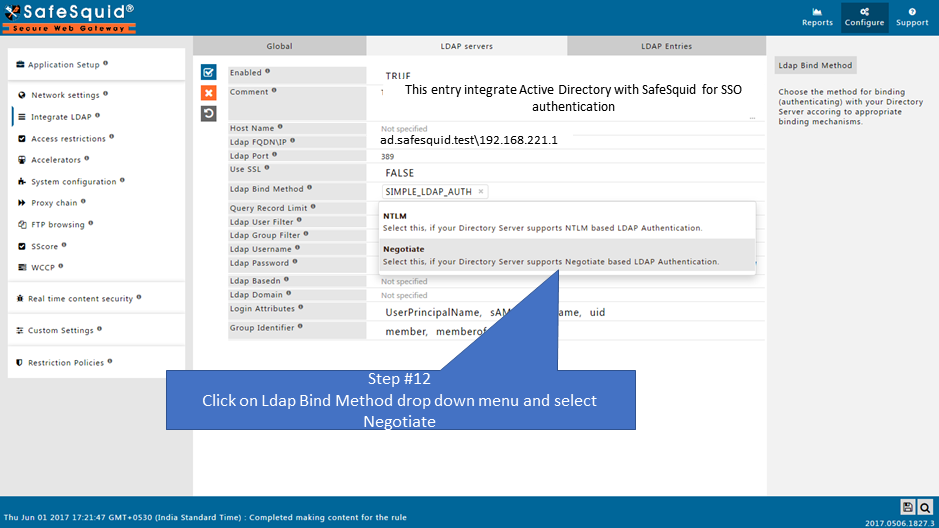
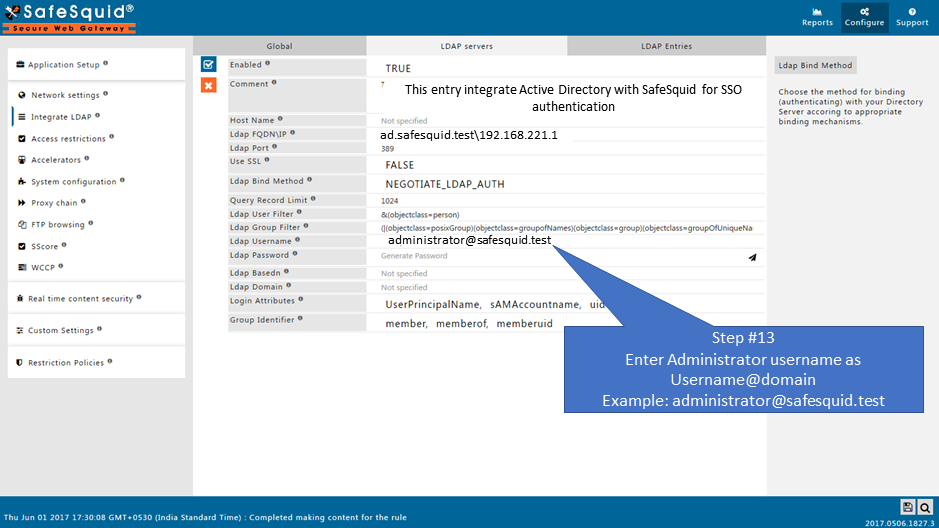
You can use any user from Active Directory who is having Administrator permissions
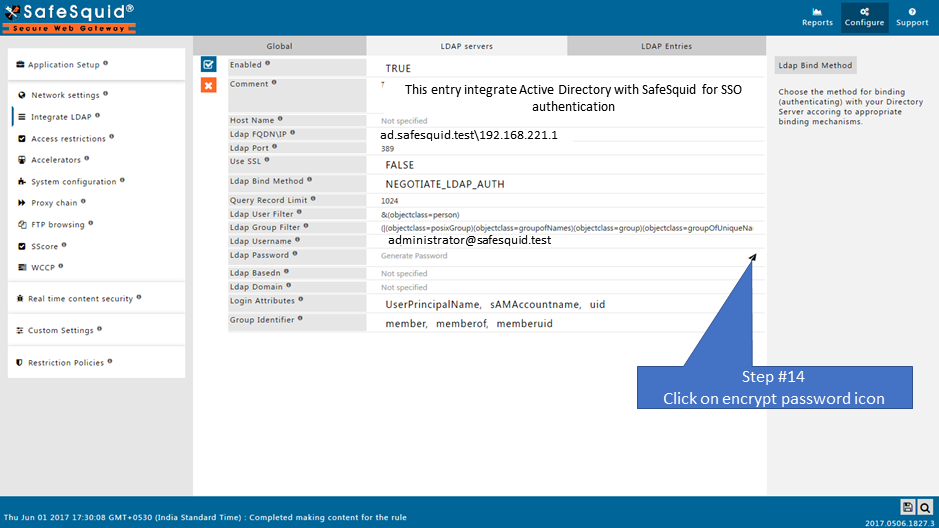
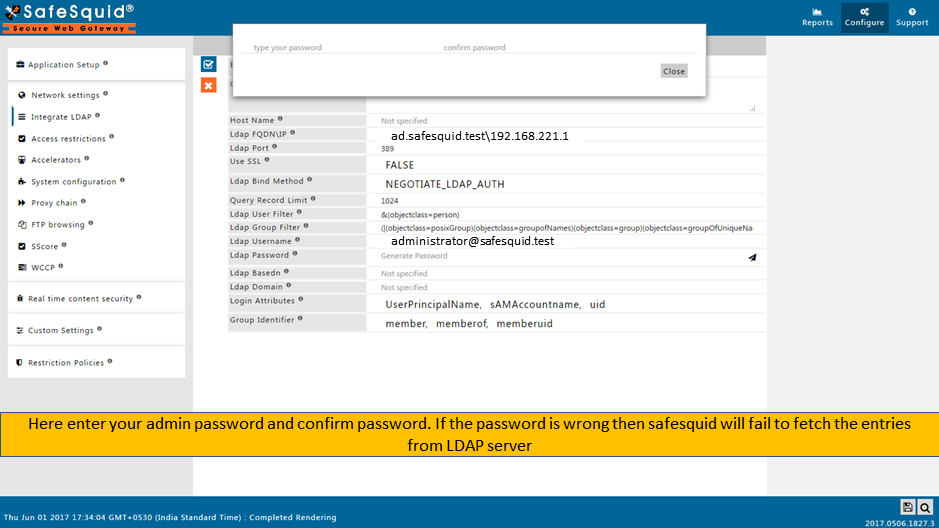

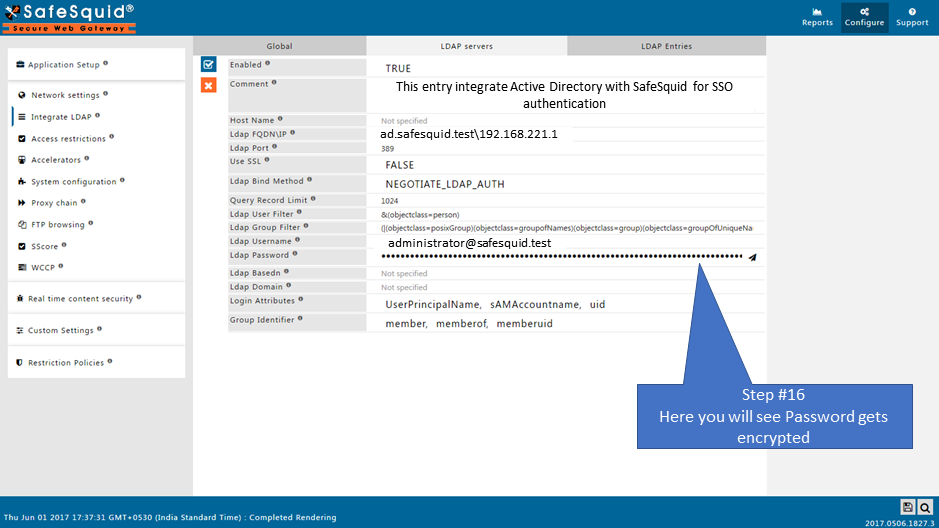
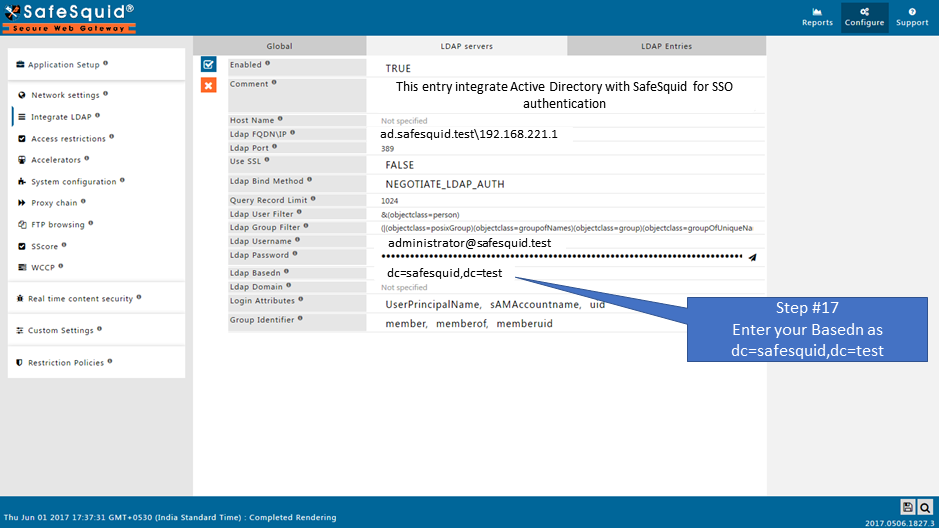
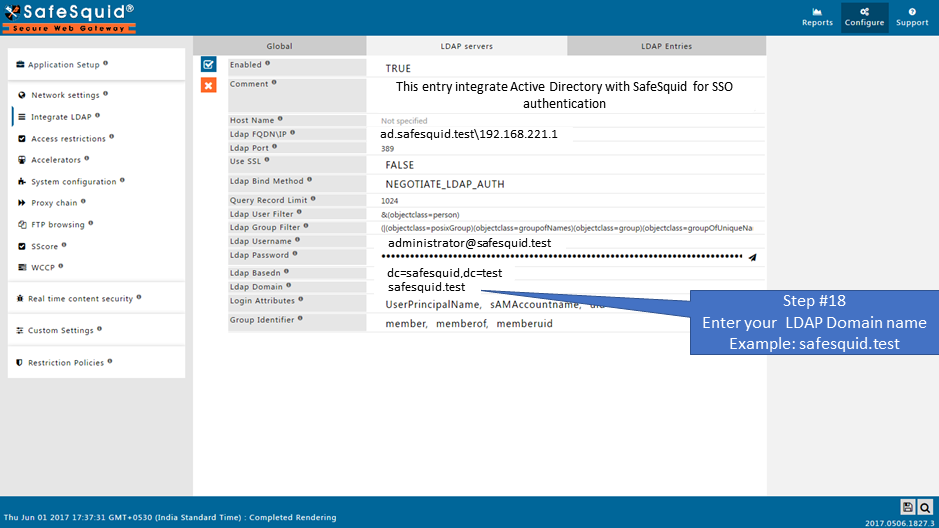
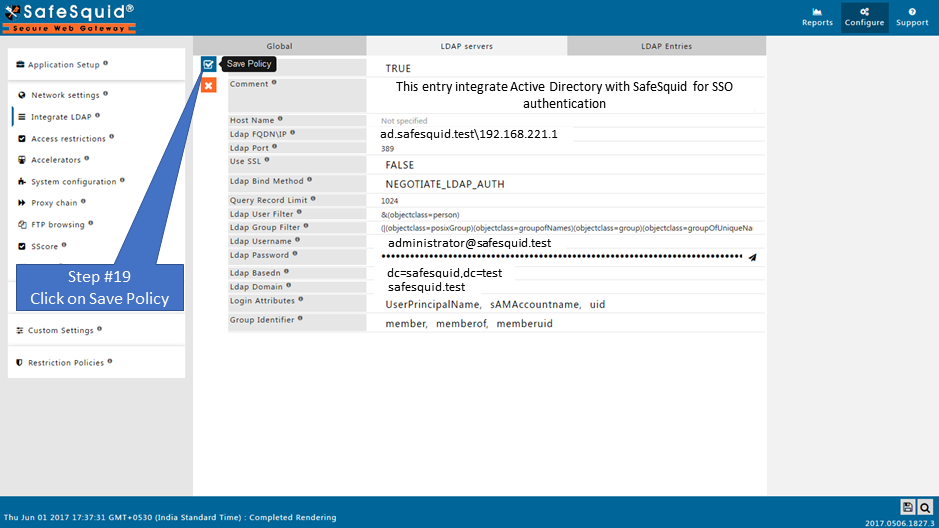
Test User Extraction
Troubleshooting:
As soon as you Save policy by selecting NEGOTIATE_LDAP_AUTH
kerberos.sh* script will automatically run from path
/usr/local/safesquid/ui_root/cgi-bin
1.Verify below files at path:
/usr/local/safesquid/security
HTTP.keytab
krb5.conf
krb.tkt
- SafeSquid will create the stub zone for DNS resolution of your Active Directory server.
The file with stub zone will create with the name: safesquid.dns.conf
At path:
/usr/local/safesquid/security/dns
Run command:
cat safesquid.dns.conf
zone safesquid.test {
type stub;
masters {192.168.221.1;};
};
Also, it will automatically copy at given path:
/etc/bind/
Run command:
cat safesquid.dns.conf
zone safesquid.test { type stub; masters {192.168.221.1;};
};
Monit service must be up.
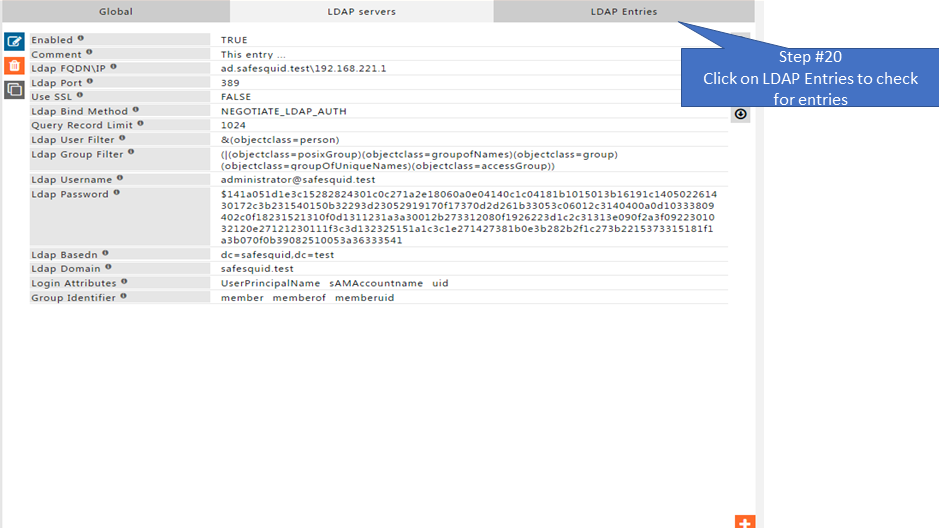
Make sure that your AD Domain must be resolvable from all clients and SafeSquid Server.
For troubleshooting Follow Link
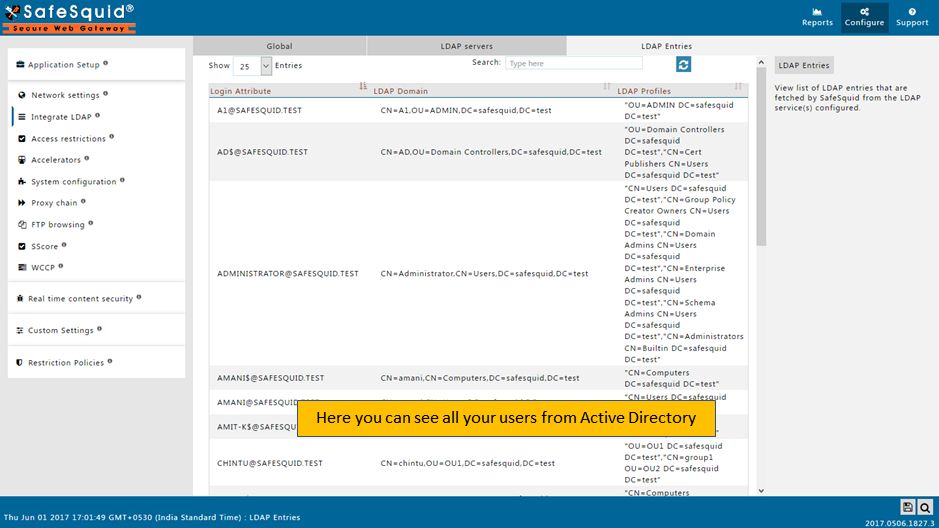
Save Configuration
If you did not find any entries on LDAP Entries subsection, then validate whether all fields in LDAP servers subsection are correct or not.
If all fields are correct then
Find the error cause
Troubleshooting Steps
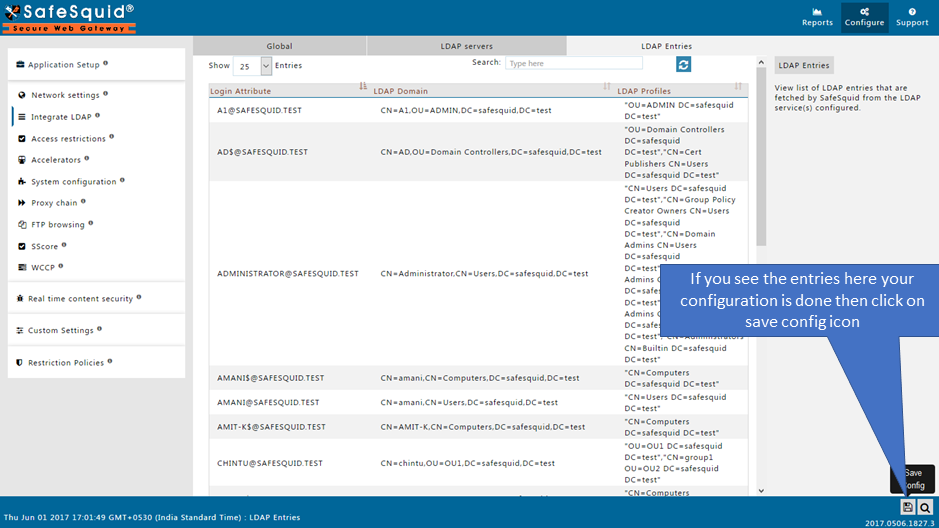
When you click on Save config, it will give a prompt for asking the confirmation to store your configuration into the cloud.
Select Yes only in below cases:
- If you want to use this same configuration in other SafeSquid instances.
- If your total configuration in all sections is completed and validated.
Otherwise select No and click on submit button.